Sliding Navigation Menu / Multi-level push menu
A sliding multi-level navigation drawer menu / push menu written in vanilla javascript;
Use basic HTML, javascript, and CSS to create a tiered navigation suitable for narrow or wide screens
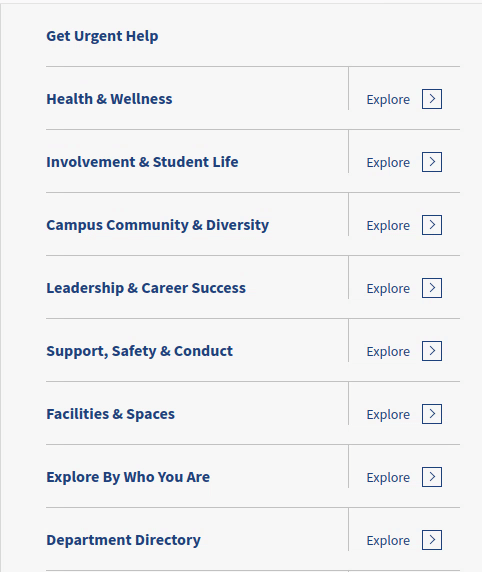
Copyright (c) 2017 Jim Keller, Eastern Standard
https://www.easternstandard.com
Key Features
- Fully ADA / WCAG 2.0 / Section 508 compliant - supports keyboard navigation, tabbing, and aria labels
- Extremely customizable - see the options list below
- No dependencies (not even jQuery) - runs in plain javascript
- ES6 compatible
- Useful for both simple or extremely deep menus
How to use
-
If using npm, simply run “npm install traversable_menu”. Otherwise, add traversable_menu.css and traversable_menu.js to your project
-
Add the markup for your menu:
<div class="traversable-menu">
<div class="menu__panel">
<div class="menu__panel__title"><!-- automatically replaced with javascript --></div>
<ul>
<li class="menu__item">
<a href="#" class="menu__item__link">About Us</a>
</li>
<li class="menu__item">
<a href="#" class="menu__item__link">Academics</a>
<a href="#" class="menu__panel__trigger--child">Explore ></a>
<div class="menu__panel">
<div class="menu__panel__title"></div>
<a href="#" class="menu__panel__trigger--top"></a>
<a href="#" class="menu__panel__trigger--parent">Up a level (this gets replaced in JS)</a>
<ul>
<li class="menu__item">
<a href="#" class="menu__item__link">Sub item to Academics</a>
</li>
</ul>
</div>
</li>
<li class="menu__item"><a href="#" class="menu__item__link">Another item with no children</a></li>
</ul>
</div>
</div>
- Initialize traversable menu using basic options:
<script>
document.addEventListener("DOMContentLoaded", function() {
var traversable = new TraversableMenu(
{
'panel_title_first': 'Traversable Menu Example'
// many additional options here; see below
}
);
});
</script>
- You’re done
Options
Please note that options are nested the same way they are below, like so:
selectors: {
//selector options here
},
classes: {
//classes options here
},
triggers: {
//trigger options here
}
...etc
selectors
panel
selector for an individual menu panel - usually one level of the menu
default: .menu__panel
panel_trigger_child
selector for the trigger element that goes one level deeper
default: .menu__panel__trigger–child
panel_trigger_parent
selector for the trigger element that moves one level up
default: .menu__panel__trigger–parent
panel_trigger_top
selector for the trigger element that goes back to the top
default: .menu__panel__trigger–top
panel_title
selector for the title for a panel
default: .menu__panel__title
panels_container
selector for container that holds multiple panels. This should be your top-level selector.
default: .traversable-menu
menu_item_active
selector for the currently active link, i.e. the page the user is on
default: .menu__item–active
menu_item_active_trail
selector for whether the current link is part of the active menu trail
default: .menu__item–active-trail
menu_item
selector for an individual menu item (almost always an li tag)
default: .menu__item
menu_item_link
selector for the actual menu item link (almost always an a tag)
default: .menu__item__link
tabbable_elements
Tabbing will be disabled on elements matching this selector when the menu panel is closed
default: a
classes
panels_initialized
class to set on top-level container after menu is initialized
default: traversable-menu–initialized
panel_active
class that gets set on a panel when it is actively displayed
default: menu__panel–active
panel_active_trail
class that gets set on any panel that’s in the active trail
default: menu__panel–active-trail
panel_child_open
class that is set on any panel that is a parent of the current panel
default: menu__panel–child-open
panel_show_immediate
class to set when a panel should be shown immediately, rather than animating in
default: -show-immediat
panel_depth
class to set on each panel that tells you the depth. [:n:] is replaced with the depth of the panel
default: menu__panel–depth-[:n:]
triggers
parent_text
text to be set on the panel_trigger_parent. [:previous-title:] is automatically replaced with the parent menu’s title
default: Up to [:previous-title:] menu
top_text
text to be set on the “up to top” trigger
type: string
default: Up to Main Menu
top_depth
the depth at which to start showing ‘up to main menu’ link
type: integer
default: 2
top_remove_auto
whether to automatically remove ‘up to main menu’ link if the depth is less than triggers.top_depth
type: boolean
default: true
top_text_use_top_panel_title_at_first_level
if panel_title_first is set, use that as our “top_text” at the first level below the topmost panel
type: boolean
default: false
accessibility
container_role
the role attribute to set on the panel container
type: string
default: menubar
panel_role
the role attribute to set on an individual panel
type: string
default: menu
menu_item_role
the role attribute to set on a menu item
type: string
default: menuitem
menu_item_link_focus_first
set focus to first menu item link when panel is shown using keyboard
type: boolean
default: true
callbacks
panels.initialize.before
called before the panels are initialized. Passes the TraversableMenu object to the function as a parameter
type: function
default: none
panels.initialize.after
called after the panels are initialized. Passes the TraversableMenu object to the function as a parameter
type: function
default: none
debug
set to true to see debug messages
default: false
panel_auto_scroll_to_top
whether to automatically scroll to the top of the panel (so that the user doesn’t land in the middle of a child panel)
type: boolean
default: true
panel_height_auto
hether to automatically determine the height of each individual panel
type: boolean
default: true
panels_container_height_auto
whether to automatically set the panel container height
type: boolean
default: true
panel_slide_animation_duration
The duration of the “slide” animation in milliseconds. Should match your CSS.
type: integer
default: 350
panel_title_first
the title of the first panel
type: string
default: none
panel_title_text
title of subsequent panels. [:menu-title:] will be replaced by the text of the link that expands to show the menu
type: string
default: [:menu-title:]
auto_traverse_to_active
whether to automatically traverse (on initialize) to the menu item identified by the menu_item_active selector above
type: boolean
default: true
auto_traverse_skip_levels
by default, auto traverse shows siblings of the current page. Increase this number to have it automatically traverse deeper
type: integer default: 0
errors
silent_if_no_container
hide errors if no panel container is found
type: boolean
default: true
Options Usage Example
The below is just for a visual guide as to how the options are nested. The values here are just for example purposes, you almost certainly don’t want to use them.
<script>
document.addEventListener("DOMContentLoaded", function() {
var traversable = new TraversableMenu(
{
selectors: {
'panel': '.my-menu-panel-selector',
'panels_container': '#my-menu-panels'
},
classes: {
'panel_active': '.active'
},
triggers: {
'parent_text': 'Click to see the [:previous-title] menu'
},
accessibility: {
'container_role': 'menubar'
},
callbacks: {
panels {
initialize {
after: function( traversable_menu_obj ) {
//perhaps do something here after the panels are initialized
}
}
}
}
'panel_title_first': 'Traversable Menu Example'
// many additional options here; see below
}
);
});
</script>